Custom Fields¶
Custom fields are a convenient method of adding new fields to existing Nautobot models without needing to modify the underlying source code or database schema. For more general information on how custom fields work, refer to the custom fields model documentation.
When to use Custom Fields¶
Custom fields are commonly used for fields that need different values across individual objects. For example, a custom field on devices to reference an internal ticket number that inventories each device in Nautobot. If you need a solution for marking multiple objects with a common flag, tags may be a better fit.
Create a Custom Field¶
Navigate to the custom fields page by clicking on Extensibility -> Custom Fields in the Nautobot menu. Click on Add to create a new custom field.
Custom Field Attributes¶
Label¶
The label is the human readable label of the custom field that will be displayed on the associated object detail view.
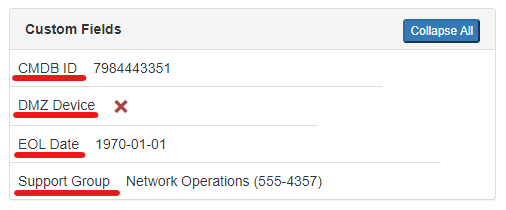
Grouping¶
The optional grouping field allows you to group custom fields into collapsible menus.
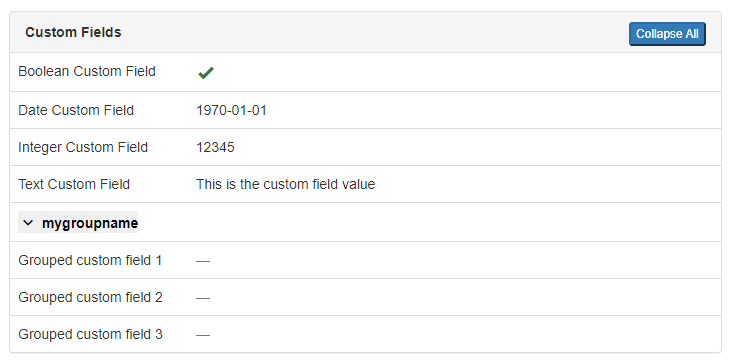
Slug¶
The slug is used to create the URL endpoint for the custom field and is also used as the key in the underlying custom field data dictionary. This is automatically created from the label if not supplied. The default value should be sufficient for most deployments.
Tip
Because custom field data is included in the database, in the REST API and in GraphQL, we strongly recommend that when defining a custom field, you provide a slug that contains underscores rather than dashes (my_field_slug, not my-field-slug), as some features may not work optimally if dashes are included in the slug. Similarly, the provided name should also contain only alphanumeric characters and underscores, as it is currently treated in some cases like a slug.
Type¶
The type of data that the custom field will store. Valid choices are documented in the custom field model documentation.
Weight¶
Weight determines how custom fields are sorted in forms and object detail views. Higher-weight fields will be ordered lower on the page; if multiple fields have the same weight, they will be listed alphabetically.
Description¶
The description of a custom field is shown as a mouseover tooltip in object detail views and as help text under form fields.
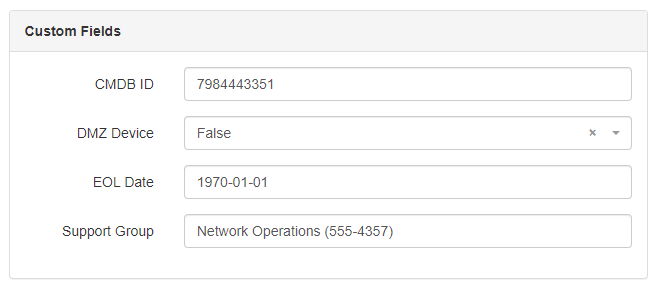
Required¶
Check the required box if this field cannot be null on the associated objects.
Warning
If an associated object does not have a valid value assigned to a required custom field, that field must be updated with a valid value before the object can be saved. Try to supply a valid default value when creating required custom fields. Since automatic provisioning is only performed when the assigned content types for a custom field change, if an existing custom field is changed from optional to required the associated objects will need to be updated manually.
Default¶
The default value for the custom field. This form field only accepts JSON data so if you want to set the field default to a string of foo you must supply the JSON string "foo". Boolean field valid values are true and false (all lowercase). Date fields are strings in the format "YYYY-MM-DD". Select and multi-select field default must match one of the field's choices.
Note
The default value for a select or multi-select field must match one of the existing choices. If the desired default value is not in the list of choices, the choices must be updated and saved before the default can be changed. As a result of this behavior, default values cannot be set on select and multi-select fields when a custom field is created.
Filter Logic¶
Changed in version 1.4.0
Custom field extended filtering introduced extended lookup expression filters for exact and icontains, duplicating the functionality of both the Strict and Loose settings.
The filter logic setting applies to filtering on custom fields in the UI and API. For example, when filtering in the API to find a device with the custom field cf1 set to "abc" you would query /api/dcim/devices/?cf_cf1=abc. If the filter logic setting is set to Loose this would match on "ABC" and "abcdef". If the filter logic setting is set to Strict only devices with the custom field set to exactly "abc" (case sensitive) would be returned. If the filter logic setting is set to disabled, no filters will be available for this custom field, including extended lookup filters. The Loose and Strict settings only change the behavior of the default filter (cf_customfieldname) on text, url and json custom fields.
Move to Advanced Tab¶
When selected, the custom field will appear in the "Advanced" tab of the object detail view instead of the default tab.
Assignment¶
Content Types¶
The list of content types to add this custom field to. Only models that inherit from the nautobot.extras.models.customfields.CustomFieldModel model class can be selected.
Note
When a custom field is created or associated to a new content type (model), all affected existing objects will be updated to add the custom field. The initial value will be set to the default value of the custom field. This update runs as a background task via Celery, so it may take a few seconds or more before all objects reflect the new custom field, depending on the size of your database.
Validation Rules¶
Validation rules are used for constraining custom fields to specific values.
Minimum value¶
Minimum allowed value for Integer fields.
Maximum value¶
Maximum allowed value for Integer fields.
Validation Regex¶
Regular expression to enforce on Text, URL, Selection and Multiple selection field values. Regex validation is handled by the python re engine which uses a PCRE or perl-like regular expression syntax. Examples of common regex validations:
Must start with companyname
Must end with 5 digit zip code
Must only contain digits
Must be exactly 8 alphanumeric characters
Must be between 8 and 10 alphanumeric characters and underscore
Must contain anything that is not whitespace
Custom Field Choices¶
The choices to be presented for Selection and Multiple selection custom field types. These are displayed in the order of the weight values supplied with the lowest weight on top. If regex validation is being used, these choices must match the regular expression.
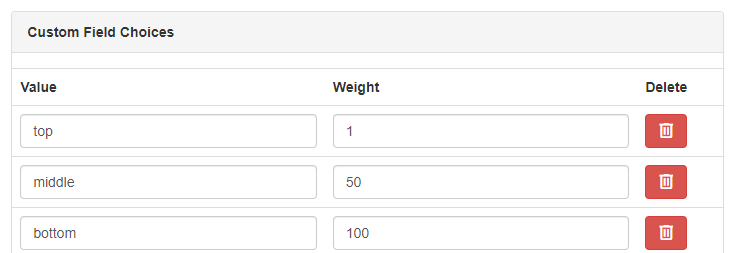
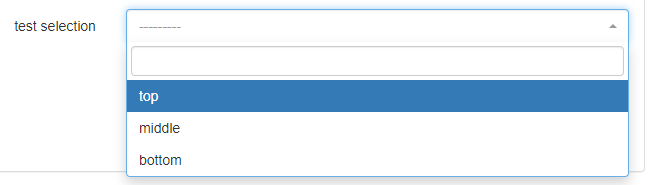
Editing Custom Fields¶
Since automatic provisioning is only performed when a custom field's content types change, some changes made to existing custom fields are not reflected on the associated objects automatically. Some examples of cases where this might cause unexpected behavior are changes to the required, default and validation fields.
If a custom field is created with required=False and then later changed to required=True, all of the associated objects that do not yet have a value for this field will fail validation the next time they're saved unless updated with a valid value. Similarly, changes to the validation fields for a custom field will not automatically result in changes to affected objects, but may require changes the next time those objects are edited in order to bring them into compliance with the updated validation rules.
If a custom field's default value is changed, newly created objects will use the new default, but existing objects that were set to the previous default value will not automatically be updated.
Deleting Custom Fields¶
Custom fields are removed from associated objects when a content type is removed from the custom field, including when the custom field is deleted. This update runs as a background task via Celery, so it may take a few seconds or more before the custom field data is removed from all objects, depending on the size of your database.
Retrieving Custom Field Data¶
Custom fields augment an existing model so retrieving custom field values is different from native fields. All custom field data is stored as a dictionary in the model field named _custom_field_data but there is a property named cf to make accessing this field easier. Example:
Retrieve Custom Field Data in Nautobot Shell¶
# retrieve all custom field data
>>> device.cf
{'eol_date': '1970-01-01',
'support_group': 'Network Operations (555-4357)',
'dmz_device': True,
'cmdb_id': 12345}
# retrieve a single field
>>> device.cf.get("eol_date")
'1970-01-01'
The slug of the custom field is used as the key for the associated object's data dictionary.
Retrieve Custom Field Data in the Rest API¶
Custom fields are returned in the API for all supported models in the custom_fields key:
GET http://localhost:8080/api/dcim/devices/ffd8df99-6d1a-41c3-b19f-b8357eefc481/
GraphQL¶
Retrieve Data for a Custom Field in GraphQL¶
Individual custom fields can be retrieved in GraphQL queries by using the cf_<fieldname> field name format:
Example GraphQL output
{
"data": {
"devices": [
{
"name": "phx-leaf1-1-1",
"cf_support_group": "Network Operations (555-4357)",
"id": "8bd9ed2b-3774-4806-9d17-c9f21f2c73e4"
},
{
"name": "stl-leaf1-2-1",
"cf_support_group": "Network Operations (555-4357)",
"id": "b22bb7f4-6a6d-4426-9d27-5dcb0471ed2a"
},
{
"name": "Test Device",
"cf_support_group": "Network Testing (555-8080)",
"id": "ffd8df99-6d1a-41c3-b19f-b8357eefc481"
}
]
}
}
Retrieve Data For All Custom Fields in GraphQL¶
All custom field data can be retrieved in GraphQL queries by using the _custom_field_data field:
Example GraphQL output
Filter Queries on Custom Field Data in GraphQL¶
Queries can also be filtered by custom field values using any of the filters available in the UI and Rest API:
# Retrieve devices where custom field support_group
# does not contain "Network Operations" (case insensitive)
{
devices(cf_support_group__nic: "Network Operations") {
name
id
cf_support_group
}
}
Example GraphQL output
Modifying Custom Field Data¶
Modify Custom Field Data in Nautobot Shell¶
Custom field data behaves like a python dictionary in the Nautobot Shell. When modifying custom fields through the Nautobot Shell, make sure to use the .validated_save() method to save the object to ensure that custom field validation is performed. Example:
>>> device.cf["support_group"]
'Network Operations (555-4357)'
>>> device.cf["support_group"] = "Network Testing (555-8080)"
>>> device.validated_save()
>>> device.cf["support_group"]
'Network Testing (555-8080)'
Modify Custom Field Data in the Rest API¶
Individual custom field data can be modified by sending a PATCH to the Rest API and setting the new value in the custom_fields key: